If you are somebody who regularly sends emails while you are at work, you might have considered using Grammarly.
Perhaps your company has even insisted that you install Grammarly onto your computer before you write any text or send any emails.

Grammarly is a very versatile computer program that can be installed onto a variety of other programs. It is essentially an advanced computer technology that runs any text that you type on a compatible program through a spelling and grammar checker.
So no matter whether you’re a student writing college essays, or a personal assistant sending out countless emails, there is no denying that Grammarly is attractive.
There are a couple of different emailing programs that you might use at work, but if you use Outlook you’re in luck.
Grammarly actually uses a program that can be used to spell and grammar check your emails as you write them. Cool, right?
If you want to find out how to install Grammarly so that it runs on your Outlook account, you’re in the right place.
Keep on reading to find out more!
How Does Grammarly Work?
First things first, let’s take a quick look at exactly how Grammarly works. As we have said, Grammarly is essentially an advanced computer system that is designed to work alongside other computer programs.
It has been expertly designed to spell and grammar check content alongside other checks to ensure that any content you write is completely error-free.
Grammarly has been popular for a couple of years, and that is mainly because it is popular among lots of different demographics. Grammarly is popular among students in college, interns in businesses, and even among higher-ups in businesses too.
It is every content writer’s best friend and definitely worth using if you write official communications or long-form content.
Grammarly is great because it is designed to be used across a wide variety of the English language. It caters to lots of different styles of English so it is used in a lot of different countries.
It also caters to a variety of different edits that you might choose to make to your content.
The main things that Grammarly picks up on are spelling and grammar mistakes. This is traditionally what this program was made for, but since it was first created it has advanced significantly.
It now also gives suggestions to improve the clarity, engagement, and delivery of the text you are writing.
With a free option, and a premium option available, it is easy to see why so many people use Grammarly on a daily basis.
It is also simple to understand why you may want to use Grammarly for your emails. With that in mind, let’s take a look at whether, or not, Grammarly is compatible with Outlook.
Is Grammarly Compatible With Outlook?

There are a couple of different email interfaces out there that you may use in your workplace. Google Mail is easily one of the most popular, but another very popular email program that many people use is Microsoft Outlook.
Outlook is especially popular as you can connect it to multiple email accounts at once.
Outlook is the email interface that a lot of people choose to use, especially if they are at work. It is straightforward to use, and very simple to navigate, but is it compatible with Grammarly?
In short, yes, Grammarly is compatible with Outlook. Just as Grammarly can be connected to Google Mail, Google Docs, and various other computer programs you might use in your day-to-day life, it can also be connected to Outlook.
So, if you use Outlook regularly, you can easily connect Grammarly to this program.
Connecting your Grammarly and Outlook accounts can be a little daunting to start with. However, once you have done this once, you generally will not have to reconnect the two services that frequently.
So, once you have done it for the first time, you will easily be able to connect these programs the next time you need to do it. With that in mind, let’s take a look at how to use Grammarly on Outlook.
How To Use Grammarly On Outlook
If you use your Outlook account to send important and official emails, then installing the Grammarly plug-in could be a real lifesaver.
If you often send long-form emails or find yourself sending emails in a rush then it is very easy to make mistakes. Mistakes that you might not even pick up on when proofreading yourself. That is where Grammarly comes in.
Grammarly is great for all sorts of different things, but it is particularly brilliant for checking emails.
It is a simple additional step to add to the process of writing and sending emails, and it can really help you avoid any accidental typos or spelling errors.
So, let’s take a look at how to install Grammarly on Outlook.
In order to use Grammarly on Outlook, the first thing you will need to do is head to the Grammarly website. If you don’t already have an account, proceed to set up your own Grammarly account.
If you have an existing account simply log in using the email address and password that you usually use.
On the top right-hand side of the screen you will see an “install now” button, click on this. Follow the prompts to install Grammarly on your computer.
At one stage, you will be asked which programs you want Grammarly to run on, the options will include Microsoft Word and Outlook.
Select the Outlook option, and Word if you want to. This will install Grammarly onto your browser.
With an account set up and Grammarly installed, you then need to navigate to the Outlook app on your computer.
Use your email account like normal, and you should see a green icon pop up near the area in which you type your emails. Click on this to see the recommendations that Grammarly gives you.
It really is that simple! With Grammarly installed on your computer, you shouldn’t need to redownload it unless you reset your computer. So, you will easily be able to use Grammarly on Outlook as you write emails.
Is Grammarly Good?
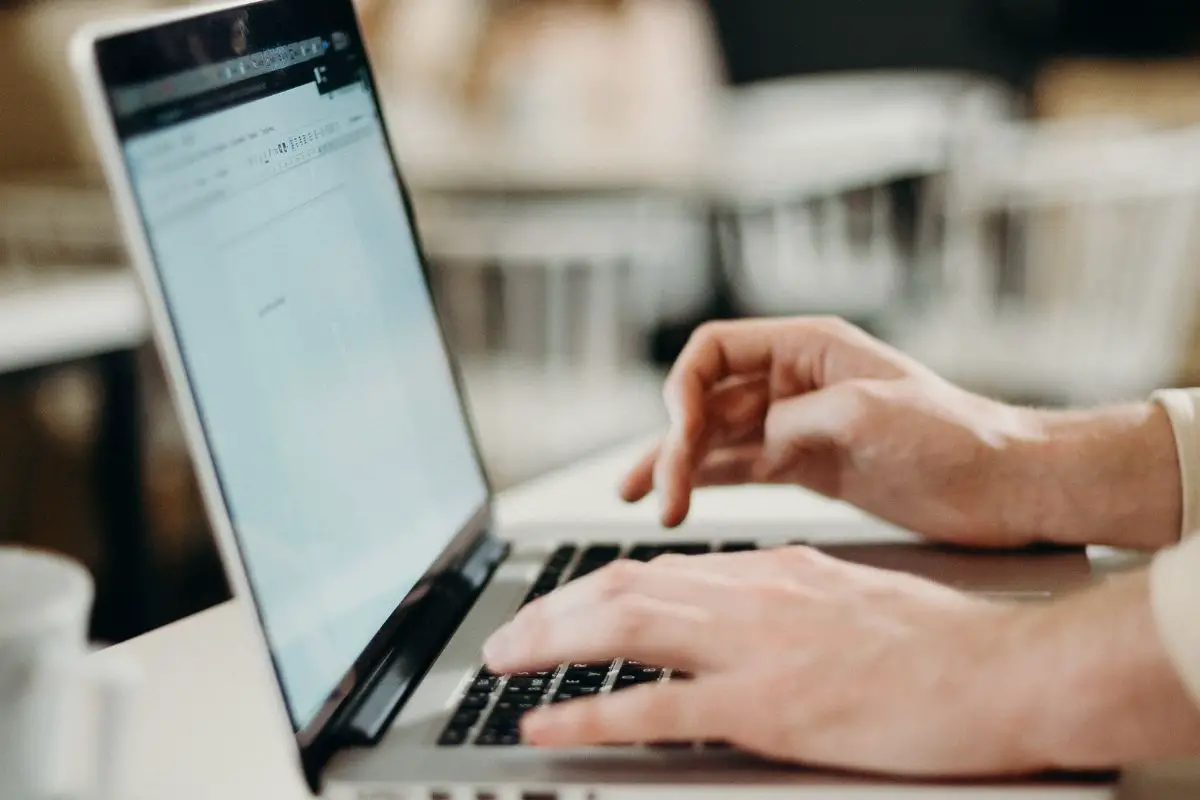
Before we wrap this up, let’s take a quick look at whether, or not, Grammarly is worth the money. It is generally agreed that yes it is, especially if you opt for the free version.
The free version of Grammarly will pick up on any spelling and grammatical errors within your text, allowing you to correct them before you send off any emails with mistakes.
This really can make a huge difference, especially when you are writing important emails.
So, we would definitely say that it is worth getting a Grammarly account if you don’t already have one!
Summary
In short, there are lots of different uses for Grammarly. If you want to use Grammarly to check your emails for spelling and grammar mistakes as you write them, then you’re in the right place.
In this guide, we’ve taken a look at how Grammarly works on Outlook, and at how to install this program so that you can use it as you type.
We hope this information has come in handy, thanks for reading!
- Who Is Hubspot Marketing Hub Biggest Competitors & Alternatives? - August 28, 2023
- Why Is AI Booming In The Workplace At The Moment? - August 21, 2023
- Why TensorFlow Is So Popular (Here Are 5 Reasons Why) - August 7, 2023



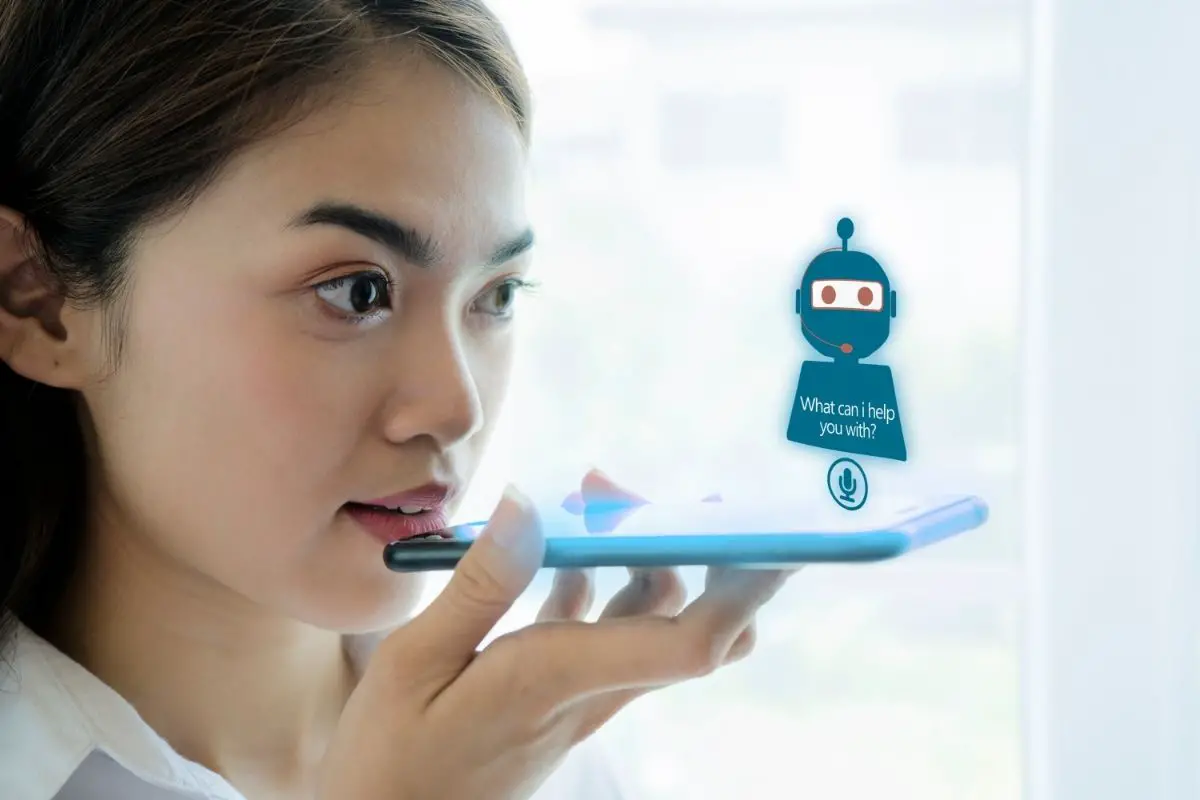

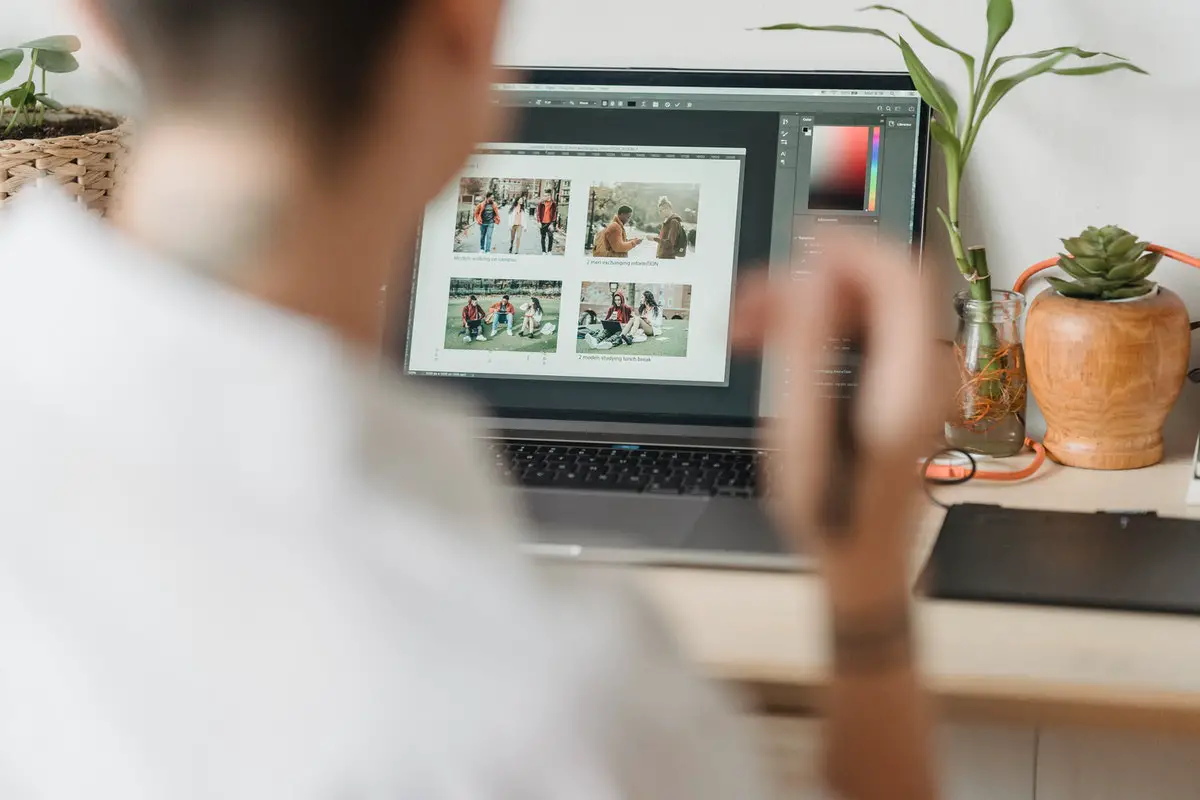

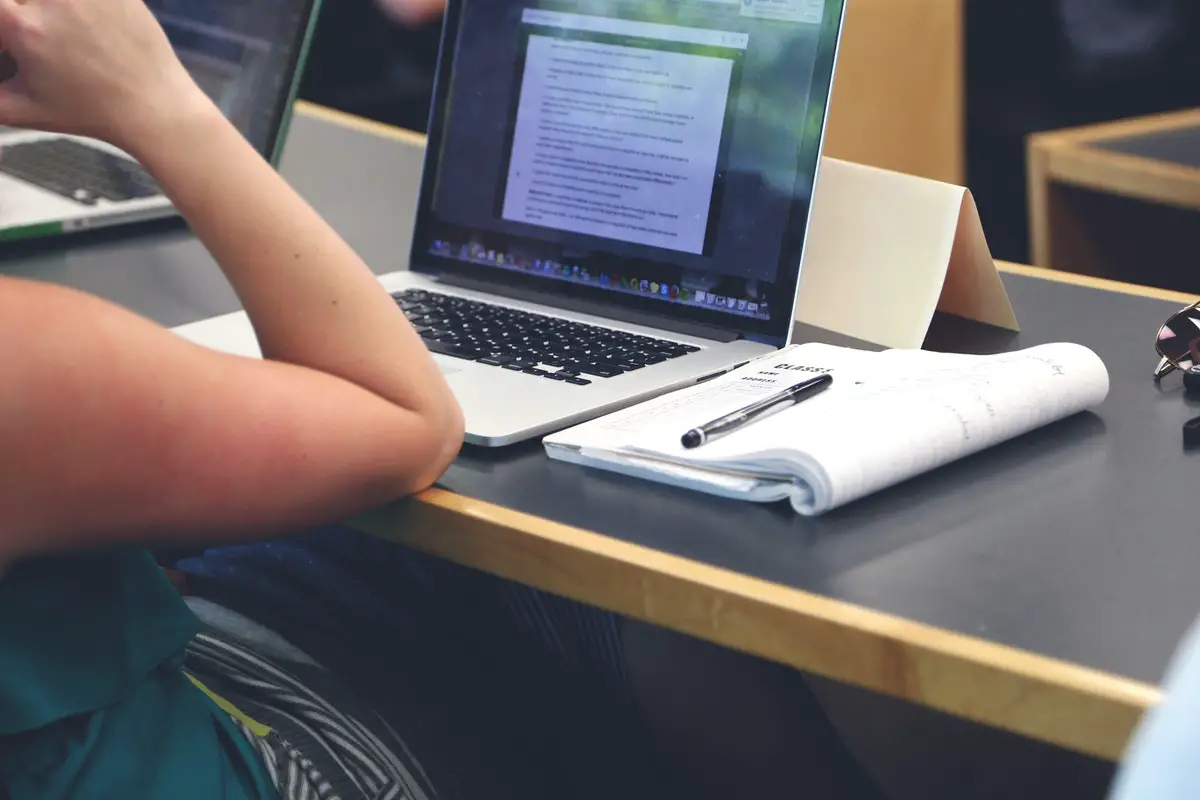
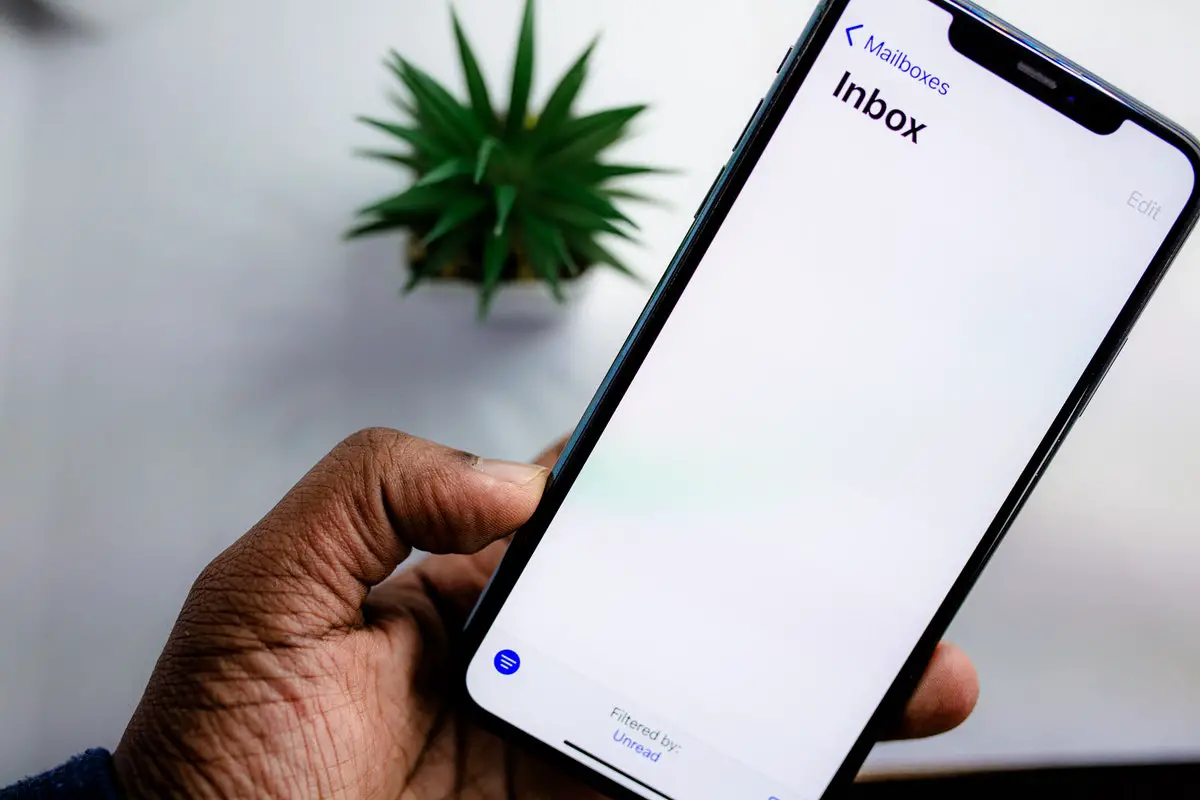
Whether you prefer cryptocurrency for complete anonymity or traditional payment methods with minimal verification, our country-specific guides will point you in the right direction.
Reliable online casinos without KYC
Your comment is awaiting moderation.