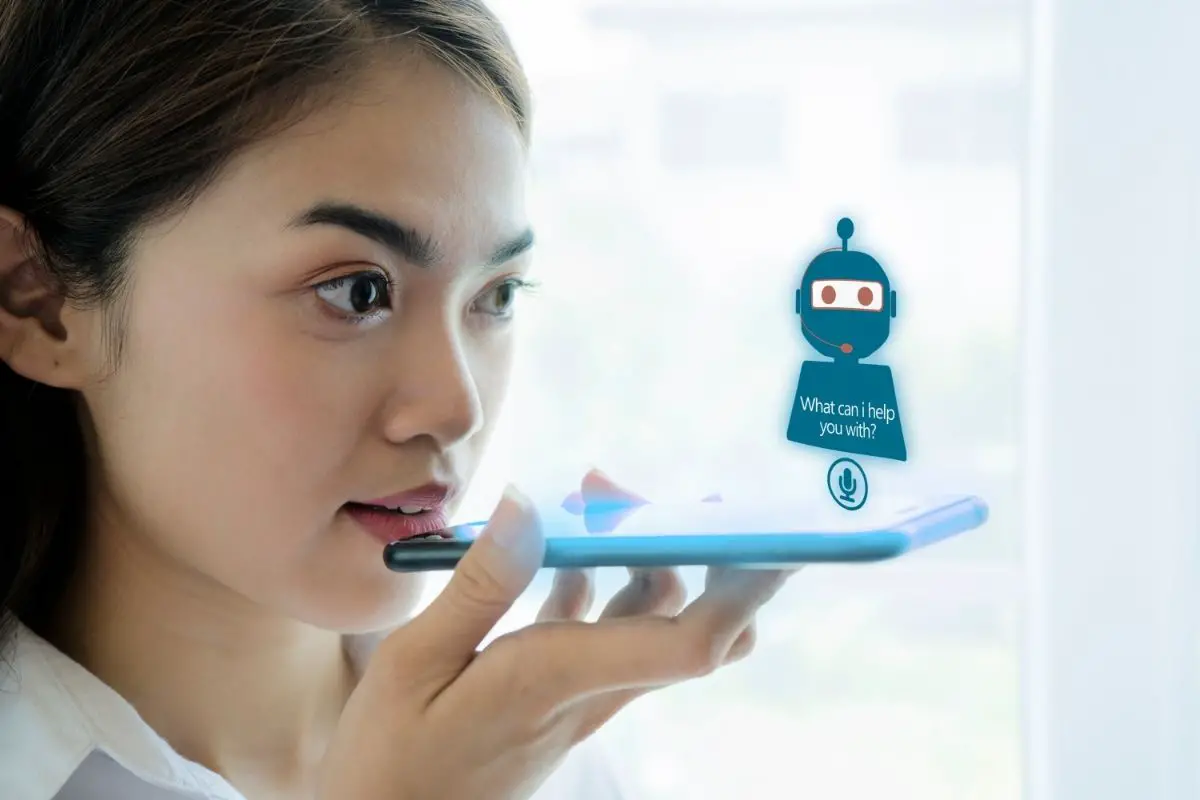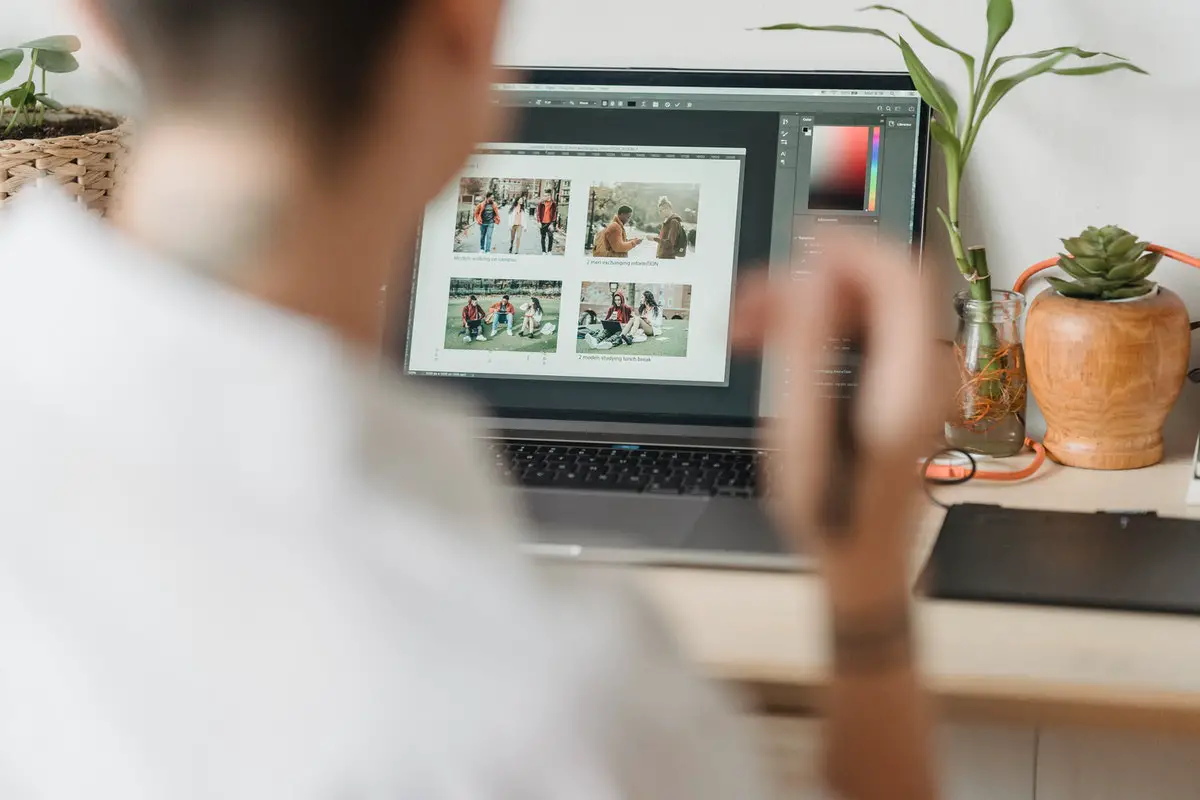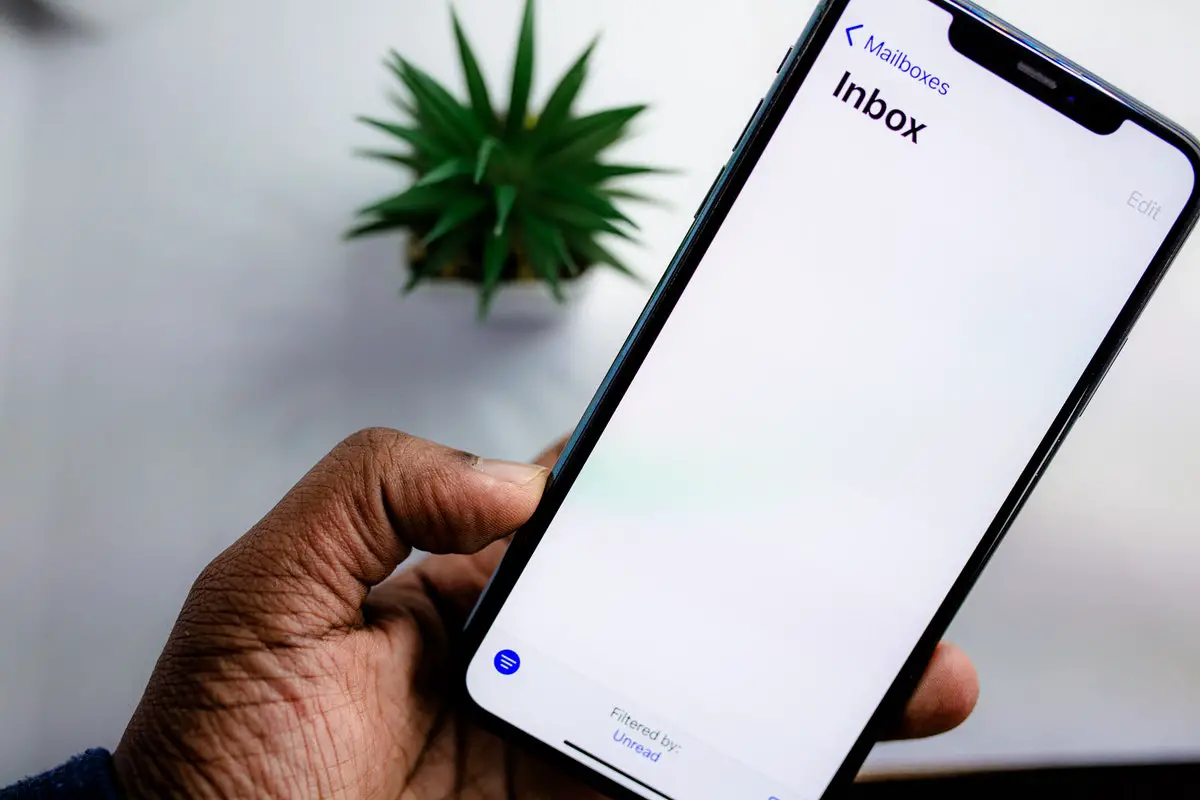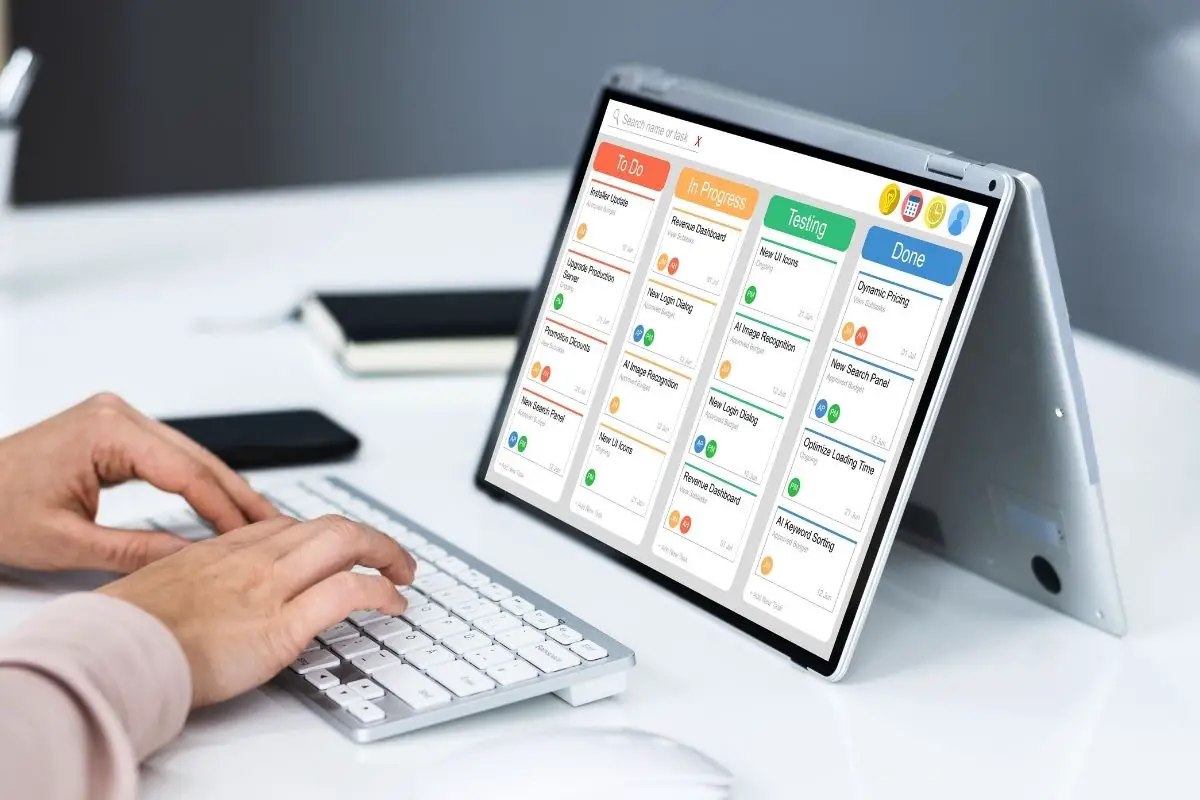Unless you have been living under a rock, you probably have heard of Grammarly. Grammarly is a spelling and grammar checker that is popular across multiple different industries.
At some point, we’re pretty confident you will have seen one of their adverts on the television or the internet, and it might have got you interested.

Grammarly is great because it is very versatile. It is popular among students studying in college to write essays, and also popular among those working in any industry that requires you to write formal letters, emails, or essays.
Perhaps the best thing about Grammarly is that it can be added to multiple different computer programs as a plug-in.
This means that Grammarly can instantly check the text you are writing as you type it. One of the best programs that work with the Grammarly plug-in is Google Docs.
Installing Grammarly onto your Google Docs is actually pretty simple, but when you don’t know what you are doing, it can be a little daunting. In this guide, we’re taking a look at how to add Grammarly to Google Docs.
Read on to find out more!
What Is Grammarly?
First things first, let’s take a really quick look at exactly what Grammarly is. As we have said, Grammarly is a program that checks the spelling and grammar of a body of text that you have written against the language of your country.
Grammarly is incredibly popular and has already been around for quite a few years. People across the world use it in their day-to-day lives, and as it is available in lots of different languages, the opportunities are endless.
Grammarly is really easy to use and it gives suggestions of changes you could make to your work. It also picks up spelling and grammar errors that you may have missed.
There are a couple of different versions of Grammarly that you can use. There is a free version which is the most popular, but there is also a premium version that you can pay to access.
Grammarly Premium is pretty affordable and a great option if you are using Grammarly in an official capacity.
Now that we’ve taken a look at exactly what Grammarly is, let’s take a look at whether, or not, it is compatible with Google Docs.
Does Grammarly Work On Google Docs?
Well, as we said earlier, yes, Grammarly is compatible with Google Docs. Grammarly can be used on a variety of different computer programs, and Google Docs is one of them.
For a number of years, Grammarly was only available on Google Docs in beta version, but now it is available on the regular version without any bugs.
Grammarly on Google Docs is great as the program runs alongside your Google Doc. A small green icon will pop up on the bottom right-hand corner of the screen and it will track your work as you write it.
As you type, the Grammarly program will read through the text that is being added to the Google Doc. Any spelling and grammar errors will be picked up as you write.
When using Grammarly on Google Docs, it is easiest to write the entire document and then run Grammarly at the end of the project.
However, if you are writing a longer piece of text (exceeding 1000-2000 words), it is best to check sporadically as you write. Large bodies of text are harder for Grammarly to check, so checking frequently will make finding errors easier.
Now that we’ve taken a look at how Grammarly works on Google Docs, let’s take a look at how to add the Grammarly plug-in to your Google Docs account.
This really is simple to do, all you need to do is follow the instructions we’ve listed below.
How To Add Grammarly Plug-In To Google Docs

Adding Grammarly to Google Docs isn’t that difficult. But this process will start with making a Grammarly account.
If you have previously used Grammarly on the company’s own website, or as a plug-in on a different program, then you can simply log in using your existing account.
To create a Grammarly account, you will need to head to their website. On their website, you will see a button labeled “install now”, click on this.
After you click on this, you will be prompted to add Grammarly to your Google Chrome browser, accept this prompt.
After the Grammarly plug-in has been downloaded, you will then be asked to log in. If you don’t already have an account, this is the stage where you will need to set up an account.
Setting up an account is really easy, you will simply need to input some personal information, including your email address and a password. These will then become your login details.
With your account set up, you will then be asked to log in. Use the details associated with the account that you just set up. After you have been logged in, you will then need to open your Google Docs account.
Navigate to Google Docs within Google Chrome and log in using your Google account details if required.
Open a new Google Doc, or an existing doc if you have one that you want to check, and click on the green button in the bottom right of the screen.
You will be asked if you want Grammarly to work alongside Google Docs, accept this prompt.
Once you have given permission, the icon will open up to a tab that takes up the right hand of the screen. In this box, you will find suggestions for changes all relating to the text in your document.
You will also be given a number that corresponds with the number of suggestions that Grammarly recommends.
Work your way through the suggestions and accept any that make sense to you. Occasionally, Grammarly will make errors so never simply accept all the changes.
If you have Grammarly Premium, then you will be given more suggestions allowing you to ensure that your text is perfect.
Other Ways To Use Grammarly

If you don’t use Google Docs, but you want to use Grammarly, then worry not! Grammarly has an option on its website that allows you to copy and paste a large body of text.
The Grammarly program will then run through your text and give you suggestions based on the content, just like it does on Google Docs.
Once you are happy with the changes that you have made, simply copy the body of the text directly from Grammarly and paste it back onto your program of choice. The text will be totally spelling and grammar checked, and ready to send off.
Summary
In short, adding Grammarly to Google Docs is a lot easier than you would probably expect it to be.
As long as you have a Grammarly account already set up, then you can add the Grammarly plug-in to Google Docs with just a few clicks of the mouse.
If you haven’t already got an account set up then don’t worry because this is actually pretty simple to do!
In this guide, we’ve told you everything that you need to know about adding the Grammarly plug-in to your Google Docs account.
Thank you for reading!
- Who Is Hubspot Marketing Hub Biggest Competitors & Alternatives? - August 28, 2023
- Why Is AI Booming In The Workplace At The Moment? - August 21, 2023
- Why TensorFlow Is So Popular (Here Are 5 Reasons Why) - August 7, 2023